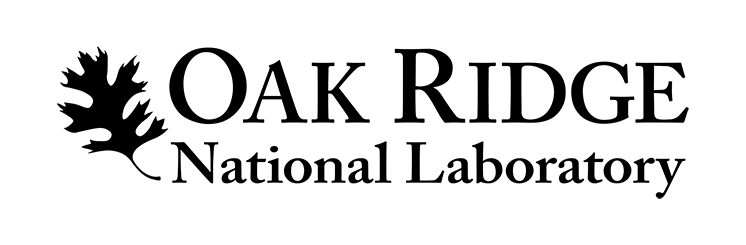
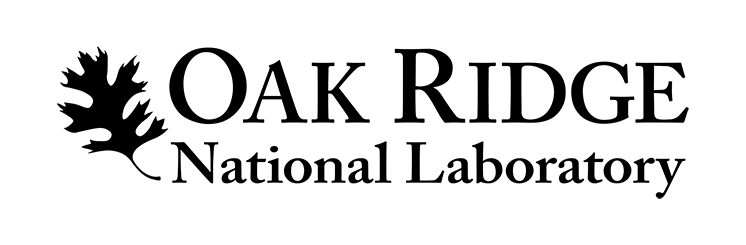
Presenting Remotely or Pre-recording Your Presentation in Zoom
The 2020 Smoky Mountains Computational Sciences & Engineering Conference will be presented using the Zoom web conferencing platform. If you have never used Zoom, instructions on creating an account and basic features can be found here. SMC2020 Speakers will present remotely using Zoom.
All speakers are expected to produce a PowerPoint presentation. Your PowerPoint presentation is required in advance of the conference in order to make the necessary arrangements for uploading your file onto the event webpage. Instructions on where to upload your file before the conference are below. Due to the remote format, one Zoom link will be used for all speakers. As with an in-person conference, talks will continue as scheduled, each session will proceed in the order identified on the agenda.
If you will be unable to present remotely, you must submit a pre-recorded presentation. In order to record your presentation, you must first download and install the Zoom client. Below you will find instructions for both pre-recording your presentation and on presenting remotely.
We would like all presenters (remote and pre-recorded) to submit their presentation files (powerpoints, and/or videos) online by COB August 24, 2020, to allow organizers to post materials to our website. Instructions on how to upload your materials to our online folders can be on this page.
Pre-Recording your video
If you are unavailable to present the day of the conference remotely, and have confirmed with conference organizers that you will be presenting a pre-recorded talk, the following are some tips on how to pre-record a video using Zoom.
Open Zoom. In your profile, click “Settings”, then “Recordings”. Be sure that Local Recordings is on.
At the upper right corner, it will say “Host a Meeting”. Click on “Host a Meeting with Video”, and follow the instructions to download and run Zoom or wait for the meeting to generate.
Be sure that your audio and video are both on and working. The video is required in order to ensure a high-quality experience for the audience.
The size of the webcam will be 224×126 pixels in the upper right corner. Once you start screen sharing, your video will move to the upper right-hand corner and may potentially cover text or images. Please adjust your presentation accordingly.
Become familiar with the Zoom tools available at the bottom of your screen.We encourage the use of the embedded laser pointer during the recording.
Press the “Record” button. Select “Share Screen” and begin your presentation.
As a reminder, your presentation should not exceed 25 minutes (unless otherwise noted). Presenters should plan 25 minute presentations and 5 minute Q/A.
Once you have finished your presentation, you can select “Stop Record” and then end the meeting, or simply end the meeting–which will stop the recording. It will begin to convert your video to your local system into three files: an .m4a, .m3u and .mp4 file.
Presenting Remotely on the day/ time of Your Agenda Item
For speakers who are presenting remotely, your talk will be held at the time scheduled on our agenda. As with a physical meeting, each session will proceed in the order identified and maintain the schedule. The organizers will send you the exact day and time of your presentation.
Each talk will consist of a 20-25 minute presentation and subsequent, dedicated Q&A for a total of 30 minutes.
Conference organizers and the moderators will manage the order of the presentations and will initiate the playback of any presentations not given live. Each session will be presented in its own Zoom room. At least one day prior to the scheduled session, the Session Chairs and all presenters for that session will receive a message from the virtual conference room that contains the connection information. The Zoom link will be the same for each presenter for each session.
In preparation for the meeting, please download the test via the Zoom Test site (https://zoom.us/test). For the best experience, please use your webcam and test your audio. Note: For audio connection, you can use your computer audio/VOIP or dial in using the toll or toll-free numbers provided in the invitation.
If you are presenting live, you will “Share” your screen or document. Otherwise, the room moderator can set this up on your behalf. Please ensure that your webcam is on so that attendees can view you during your presentation.
Question and Answer sessions will follow your presentation. The Session Chair will read questions submitted by participants.
Please plan to join the meeting 15 minutes early in case there are any issues that need to be worked out.
Uploading Your Recording to the SMC20 Presentation Dropbox Folder
Follow the instructions below to upload your recording and presentation. The links to upload your presentation files can be found here:
In Dropbox, please upload your files to the session folder for the session for which you are assigned. Conference organizers will post presentations on our event website.
Please ensure your files are named with the conference name, last and first name of the presenting author and file type: SMC2020_Lastname_Firstname_Presentation or SMC2020_Lastname_Firstname_Poster. Multiple files for the same presentation should be marked ‘1’, ‘2’, ‘3’, etc.
If your institute does not support Dropbox or Google Drive, please email your files or a link to download your files to Theresa Ahearn at [email protected].
Be sure to upload your presentation documents, including pre-recorded videos by Monday, August 24st.
If you are unable to make this deadline, please inform [email protected] as soon as possible with the date by which your presentation will be available, and we will do our best to ensure the presentation is reviewed for quality.
Once the recording is complete, you will see three different files: .m4a, .m3u, and .mp4.
For your recording, you will only need to upload the .mp4 file as that file incorporates Audio, Camera and Content Slides (PowerPoint) all in a single file. You will receive an email with instructions for uploading your recording to dropbox, our secure storage provider. Also, please upload your presentation file (PowerPoint or PDF) to the same location.
Hints and Tips for a Successful Presentation
Test your Zoom connection ahead of time, especially your audio and video
Ensure your microphone, headphone or speakerphone is near you.
Mute your Zoom session or phone when not in use.
Avoid bright lights and windows behind you.
Good light in front of you (on your face) will provide for a better image.
Test any virtual backgrounds that you may be utilizing to ensure there are no video irregularities.
Zoom Options for Participants
As a presenter or attendee, when you first connect to a Zoom room to participate in a session, you will be presented with the option to download and use the Zoom client. We recommend using this full client version for the best viewing experience. However, we recognize that some organizations may prevent staff members from downloading and using it.
As an alternative, participants can opt to join via a web browser only. If choosing this option, you should use the latest versions of Google Chrome, Firefox, Microsoft Edge or Safari. Internet Explorer is not supported.
Presenters, please note that the web browser option is only if you are presenting your talk live. If you are using Zoom to record your content in advance, you must use the Zoom client or choose another recording method.
The Smoky Mountains Computational Sciences and Engineering Conference (SMC2020) is a premier event for discussing the latest developments in computational sciences and engineering for high-performance computing (HPC) and integrated instruments for science. The conference has been held since 2003. This year, the 18th installment of the conference will be held in Kingsport, TN. The conference focuses on four major areas—theory, experiment, modeling and simulation, and data—that focus on accelerated node computing and integrated instruments for science. This year, the program committee will accept vision papers that include the author’s perspective on the most important directions for research, development, production and experiences, and needs for investment in the specific areas identified in the following five sessions:
This session will address applications that embrace data-driven and first-principle methods, focusing on converging AI methods and approaches with high-performance modeling and simulation applications. Topics will include experiences, algorithms, and numerical methods that will play an important role in this area. Participants will discuss how simulation can be used to train AI models and integrate them to work with simulation applications while quantifying errors.
In this session, participants will consider the scientific data life cycle from collection to archive, including all the aspects in between and the infrastructure needed to support it. The group will cover techniques and system designs needed to securely publish, curate, stage, store, reduce, and compress data. Also relevant are techniques to annotate the data with metadata and automatically extract information from datasets that will aid with the scalable search and discovery of mountains of data.
Participants will discuss ways to use multiple federated scientific instruments with data sets and large-scale compute capabilities, including sensors, actuators, instruments for HPC systems, data stores, and other network-connected devices. Some of the AI and HPC workloads are being pushed to the edge (closer to the instruments) while large-scale simulations are scheduled on HPC systems with large capacities. This session will focus on use cases that require multiple scientific instruments, emphasizing use cases that combine AI and HPC with edge computing. Priority areas of interest include, but are not limited to:
Topics will include industry experience and plans for deploying the hardware and software infrastructure needed to support applications used for AI methodologies and simulation to deploy next-generation HPC and data science systems. This session will focus on how emerging technologies can be co-designed to support compute and data workflows at scale.
SMC2020 provides scientists with an opportunity to become scientific data sponsors and describe challenges for eminent data sets at ORNL. These data sets will be used for the SMC Data Challenge (SMCDC2020) competition (https://smc-datachallenge.ornl.gov). These data sets come from scientific simulations and instruments in physical and chemical sciences, electron microscopy, bioinformatics, neutron sources, urban development, and other areas. The goal of this session is to provide and describe a significant data set, then formulate three to five challenge questions associated with the data set in a paper. The challenge questions for each data set will cover multiple difficulty levels. The first question in each challenge should be suitable for a novice, with each subsequent question increasing in difficulty and the series of questions ending with an advanced/expert level challenge question. These challenges are intended to draw scientists and researchers at the beginning stages of incorporating data analytics into their workflow, as well as data analytics experts interested in applying novel data analytics techniques to data sets of national importance.
* Data sponsor papers are invited papers and don’t need to submit an abstract