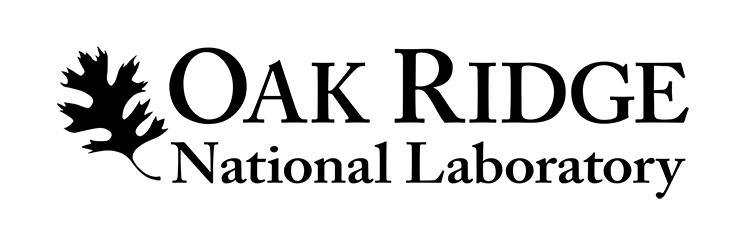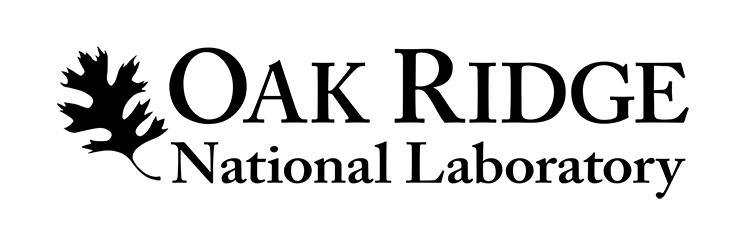Presenter Instructions SMC2021
The 2021 Smoky Mountains Computational Sciences & Engineering Conference will be presented using the Zoom web conferencing platform.
If you have never used Zoom, instructions on creating an account and basic features can be found here.
All SMC2021 Speakers will present remotely using Zoom. If you are a poster presenter please follow the link here for poster session instructions.
- All speakers are expected to produce a PowerPoint presentation.
- Your PowerPoint presentation is required in advance of the conference in order to make the necessary arrangements for uploading your file onto the event webpage.
- Instructions on where to upload your file before the conference are below.
- We would like all presenters to submit their presentation files (powerpoints, and/or videos) online by COB October 14, 2021, to allow organizers to post materials to our website.
- Due to the remote format, one Zoom link will be used for all speakers. As with an in-person conference, talks will continue as scheduled, each session will proceed in the order identified on the agenda.
- Instructions on how to upload your materials to our online folders can be on this page.
Presenting Remotely on the day/ time of Your Agenda Item
For speakers who are presenting via Zoom, your talk will be held at the time scheduled on our agenda.
As with a physical meeting, each session will proceed in the order identified and maintain the schedule.
- Please be sure to check the agenda which has the exact date and time of your presentation.
- Each talk will consist of a 20-25 minute presentation and subsequent, dedicated Q&A for a total of 30 minutes.
- Conference organizers and the moderators will manage the order of the presentations.
- At least one day prior to the scheduled session, the Session Chairs and all presenters for that session will receive the Zoom link.
- The Zoom link will be the same for each presenter for each session.
- In preparation for the meeting, please download the test via the Zoom Test site (https://zoom.us/test).
- For the best experience, please use your webcam and test your audio.
Note: For audio connection, you can use your computer audio/VOIP or dial in using the toll or toll-free numbers provided in the invitation.
When presenting in Zoom speakers should be prepared for the following:
- Please plan to join the meeting 15 minutes early in case there are any issues that need to be worked out.
- You must “Share” your screen or PowerPoint presentation directly
- Please ensure that your webcam is on so that attendees can view you during your presentation.
- Be prepared for question and answer sessions that will follow your presentation.
- The Session Chair will read questions submitted by participants.
Uploading Your Presentation for SMC2021
Follow the instructions below to upload your presentation. The link to upload your presentation files can be found here:
- Google Drive link please be sure to name your presentation last name_first name_session #_paper number. Example: (Doe_Jane_Session 1_85)
- If you cannot use the link above you may email your presentation materials directly to [email protected].
Be sure to upload your presentation documents by no later than Thursday, October 14, COB.
If you are unable to make this deadline, please inform [email protected] as soon as possible with the date by which your presentation will be available, and we will do our best to ensure the presentation is reviewed for quality.
Hints and Tips for a Successful Presentation
- Test your Zoom connection ahead of time, especially your audio and video
- Ensure your microphone, headphone or speakerphone is near you.
- Mute your Zoom session or phone when not in use.
- Avoid bright lights and windows behind you.
- Good light in front of you (on your face) will provide for a better image.
- Test any virtual backgrounds that you may be utilized to ensure there are no video irregularities.
Zoom Options for Participants
- As a presenter or attendee, when you first connect to a Zoom room to participate in a session, you will be presented with the option to download and use the Zoom client.
- We recommend using this full client version for the best viewing experience. However, we recognize that some organizations may prevent staff members from downloading and using it.
- As an alternative, participants can opt to join via a web browser only. If choosing this option, you should use the latest versions of Google Chrome, Firefox, Microsoft Edge or Safari. Internet Explorer is not supported.
- Presenters, please note that the web browser option is only if you are presenting your talk live.